Chromebook Touchpad Not Working (Student Edition)
Scroll down for instructions in Spanish, Russian, Chinese and Vietnamese.
Summary: Steps to try if your Chromebook touchpad stops working.
Students
1. Restart the Chromebook
a. Click the menu in the bottom right corner
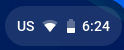
b. Click the "Shut Down" button.
c. Wait 30 seconds and press the power button.
2. Reset the Chromebook
a. Use this JeffcoHelp article to factory reset your Chromebook.
3. Please contact your teacher or school DTL if the problem persists.
Staff Members
Please see this JeffcoHelp article for further instructions.
(Spanish) El panel táctil del Chromebook no funciona
Resumen: Pasos para probar si el panel táctil de su Chromebook deja de funcionar.
Posibles soluciones:
- Reinicie el Chromebook desde el menú
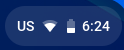 que se encuentra en la esquina inferior derecha.
que se encuentra en la esquina inferior derecha.
- Comuníquese con su docente o bibliotecario/a digital (DTL, por su sigla en inglés) escolar si el problema persiste.
(Russian) Сенсорная панель Chromebook не работает
Краткое изложение: Действия, которые следует предпринять, если сенсорная панель Chromebook перестает работать.
Возможные решения:
- Перезагрузите Chromebook из
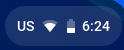 меню в правом нижнем углу.
меню в правом нижнем углу.
- Если проблема не устраняется, пожалуйста, свяжитесь с вашим учителем или школьным DTL.
(Chinese) Chromebook 触摸板失灵
摘要:Chromebook 触摸板失灵时可尝试的步骤。
可能的解决方案:
- 通过右下角的
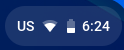 菜单将 Chromebook 重启。
菜单将 Chromebook 重启。
- 如果问题仍然存在,请联系您的教师或学校 DTL。
(Vietnamese) Bàn di chuột của Chromebook Không Hoạt động
Tóm tắt: Các bước để thử nếu bàn di chuột chromebook của quý vị ngừng hoạt động.
Giải pháp Khả dĩ:
- Khởi động lại Chromebook ở trình đơn
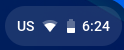 ở góc dưới cùng bên phải.
ở góc dưới cùng bên phải.
- Vui lòng liên hệ với giáo viên hoặc DTL ở trường của quý vị nếu sự cố vẫn tiếp diễn.