Connect a Chrome Device to the Jeffco-Instructional Network
Scroll down for instructions in Spanish, Russian, Chinese and Vietnamese.
Summary: This article gives instructions on how to connect a Chrome device to the Jeffco-Instructional Network.
1. From the Chrome OS Home Page Select the Wireless icon in the bottom right-hand corner
2. Select the Jeffco-Instructional wireless network.
3. Enter your Jeffco Schools Username in the Identity box and Password (The same username and password that you would use on a District Computer).
Click on the down arrow in each of the following boxes and select or do the following:
EAP method: PEAP
Phase 2 authentication: Automatic Server
CA certificate: Select "Do not check"
Identity: Jeffco Schools Username
Password: Jeffco Schools Password
Anonymous identity: Leave this field Blank Check the Save identity and password box Select Connect
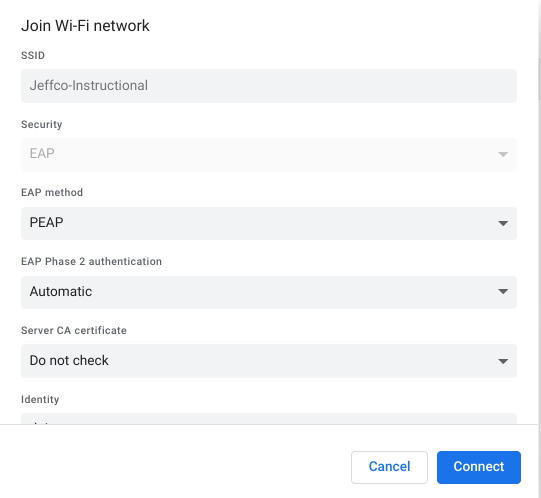
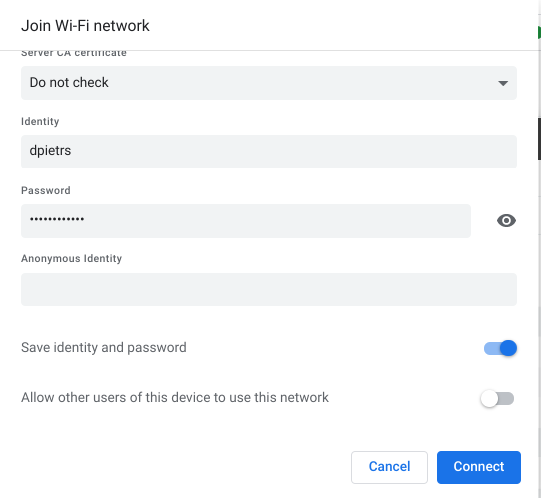
4. Your Chrome Book Device should now be successfully connected to the Jeffco-Instructional Wi-Fi Network
[Spanish] Cómo conectar un dispositivo Google Chrome a la red Jeffco-Instructional (Pública: Tecnología, conectividad)
1. En la página de inicio de Chrome OS, seleccione el icono de conexión inalámbrica en la esquina inferior derecha
2. Seleccione la red inalámbrica Jeffco-Instructional.
3. Introduzca su nombre de usuario de las Escuelas de Jeffco en la casilla de Identity [identidad] y su contraseña en la casilla de Password [contraseña] (es el mismo nombre de usuario y contraseña que usaría en una computadora del Distrito).
Haga clic en la flecha hacia abajo en cada una de las siguientes casillas y seleccione o haga lo siguiente:
Phase 2 authentication: Automatic Server
Autentificación fase 2: servidor automático
CA certificate: Select "Do not check”
Certificado de autoridad: seleccione “no marcar]
Identity: Jeffco Schools Username
Identidad: nombre de usuario de las Escuelas de Jeffco
Password: Jeffco Schools Password
Contraseña: contraseña de las Escuelas de Jeffco
Anonymous identity [identidad anónima] = Dejar este campo en blanco Marcar la casilla de Save identity and password [Guardar indentidad y contraseña] Select Connect [seleccione conectar]
4. Su dispositivo de Chrome Book debería estar conectado ahora a la red Wi-Fi Jeffco-Instructional
[Russian] Как подключить Google Chrome Book к учебной сети Jeffco (Jeffco Instructional Network) (общедоступно: Технологии — возможность подключения)
1. На главной странице Chrome OS выберите значок беспроводной сети в правом нижнем углу.
2. Выберите беспроводную сеть Jeffco-Instructional.
3. Введите свое имя пользователя школы Jeffco в поле «Идентификация» (Identity) и пароль (те же имя пользователя и пароль, которые вы используете на школьном компьютере).
Щелкните стрелку вниз в каждом из следующих полей и выберите или выполните следующее:
Проверка подлинности на этапе 2 (Phase 2 authentication): Автоматический сервер (Automatic Server)
Сертификат CA (CA certificate): Выберите «Не проверять» (Do not check)
Идентификация: Имя пользователя школы Jeffco (Jeffco Schools Username)
Пароль (Password): Пароль школ Jeffco (Jeffco Schools Password)
Анонимные идентификационные данные (Anonymous identity): Оставьте это поле пустым Установите флажок Сохранить идентификационные данные и пароль (Save identity and password) Выберите Подключиться (Connect)
4. Теперь ваше устройство Chrome Book должно быть успешно подключено к сети Wi-Fi Jeffco-Instructional.
[Chinese] 如果将 Google Chrome Book 连接到 Jeffco 教学网络(公用:技术 - 连接性)
1.在 Chrome OS 主页界面上,选择右下方的 Wireless(无线)图标
2.选择 Jeffco-Instructional(Jeffco 教学)无线网络。
3.在 Identity(身份)框中输入您的 Jeffco Schools Username(Jeffco 学校用户名),然后在 Password(密码)框中输入密码(与您将在学区电脑上使用的用户名和密码一致)。
Phase 2 authentication(第 2 阶段验证):Automatic Server(自动服务器)
CA certificate(CA 证书):点击 "Do not check"(不检查)
Identity(身份):Jeffco Schools Username(Jeffco 学校用户名)
Password(密码):Jeffco Schools Password(Jeffco 学校密码)
Anonymous(匿名身份):该字段留白,开启 Save identity and password(保存身份和密码),然后选择 Connect(连接)
4.您的 Chrome Book 设备现在应该能成功连接上 Jeffco-Instructional(Jeffco 教学)Wi-Fi 网络了
[Vietnamese] Hướng dẫn Kết nối Google Chrome Book với Mạng Jeffco-Instructional Network (Mạng Hướng dẫn Giảng dạy Jeffco) (Công khai: Công nghệ - Kết nối)
1. Từ Trang chủ Chrome OS Chọn biểu tượng Wireless (Không dây) ở góc dưới cùng bên phải
2. Chọn mạng không dây Jeffco-Instructional.
3. Nhập Username (Tên người dùng) của Học khu Jeffco vào ô Identity (Danh tính) và Password (Mật khẩu) (Tên người dùng và mật khẩu giống như tên người dùng và mật khẩu mà quý vị sử dụng trên Máy tính của Học khu).
Nhấp vào mũi tên trỏ xuống ở mỗi ô sau đây và chọn hoặc thực hiện như sau:
EAP method (Phương thức EAP): PEAP
Phase 2 authentication (Xác thực pha 2): Automatic Server (Máy chủ Tự động)
CA certificate (Chứng chỉ CA): Chọn “Do not check” (Không kiểm tra)
Identity (Danh tính): Jeffco Schools Username (Tên người dùng của Học khu Jeffco)
Password (Mật khẩu): Jeffco Schools Password (Mật khẩu Học khu Jeffco)
Anonymous identity (Danh tính nặc danh): Để Trống trường này Chọn ô Save identity (Lưu danh tính) và password (mật khẩu) Chọn Connect (Kết nối)
4. Bây giờ, Thiết bị Chrome Book của quý vị sẽ được kết nối thành công với Mạng Wi-Fi Jeffco-Instructional