Summary: Starting in 2022, Jeffco Public Schools is no longer using Jeffco Connect for our registration process. We are now using an Infinite Campus module called Online Registration (also OLR). The registration process is outlined in the steps below.
The enrollment/registration process begins in EnrollJeffco. If you have not completed that part, visit EnrollJeffco.org. You can search for support for this process in JeffcoHelp using the search term “EnrollJeffco.”
Once you have completed the EnrollJeffco process, you will receive an email with a link to complete your household registration in the Infinite Campus Online Registration module. This link will also be available in the EnrollJeffco system.
You must click on the link in either that email or in your EnrollJeffco account to go to Online Registration. When you do, you will see this screen:
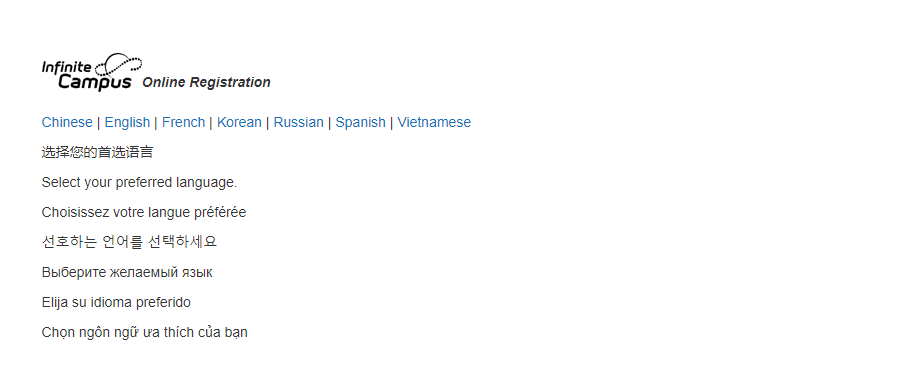
Click on your preferred language at the top. You will be taken to the welcome/overview screen:
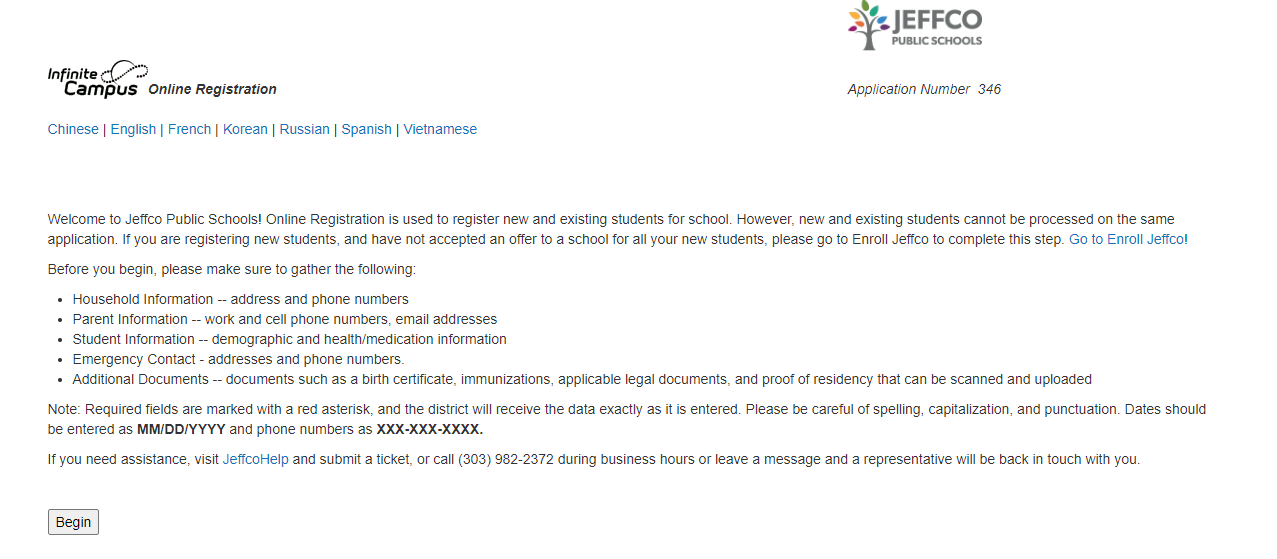
You will begin by providing information for your household section. Information given here will be applied to all students listed in your application.
The information you provided during the EnrollJeffco process should be pre-populated for you in Online Registration. However, if you made a mistake or something has changed, you can edit it here.
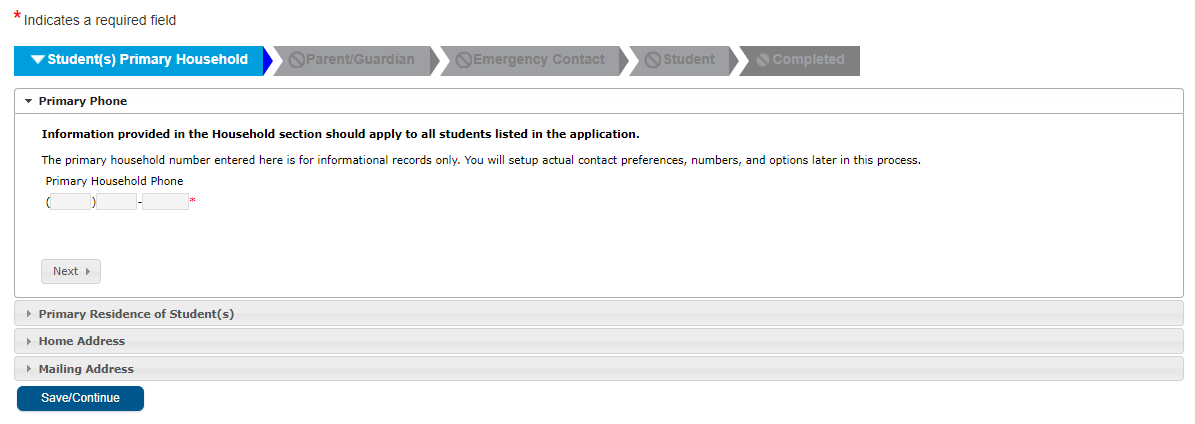
You will be asked about the student’s primary residence. Subsequent questions will be based on your answer in this section:
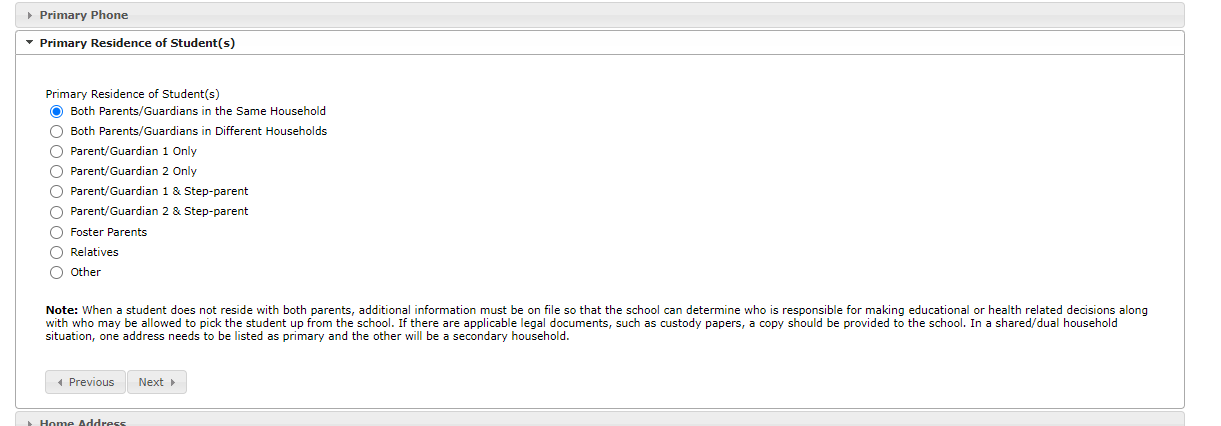
-
Next you will be asked to review the parent/guardian information you provided during the EnrollJeffco process.
If you need to change something, click on the “Edit/Review” button.
If you want to add an additional parent/guardian, you can do that by clicking on the “Add New Parent/Guardian” button.
Please note that any parent/guardian added to a household account will be opted in
to receive all communications from the district and student’s school(s).
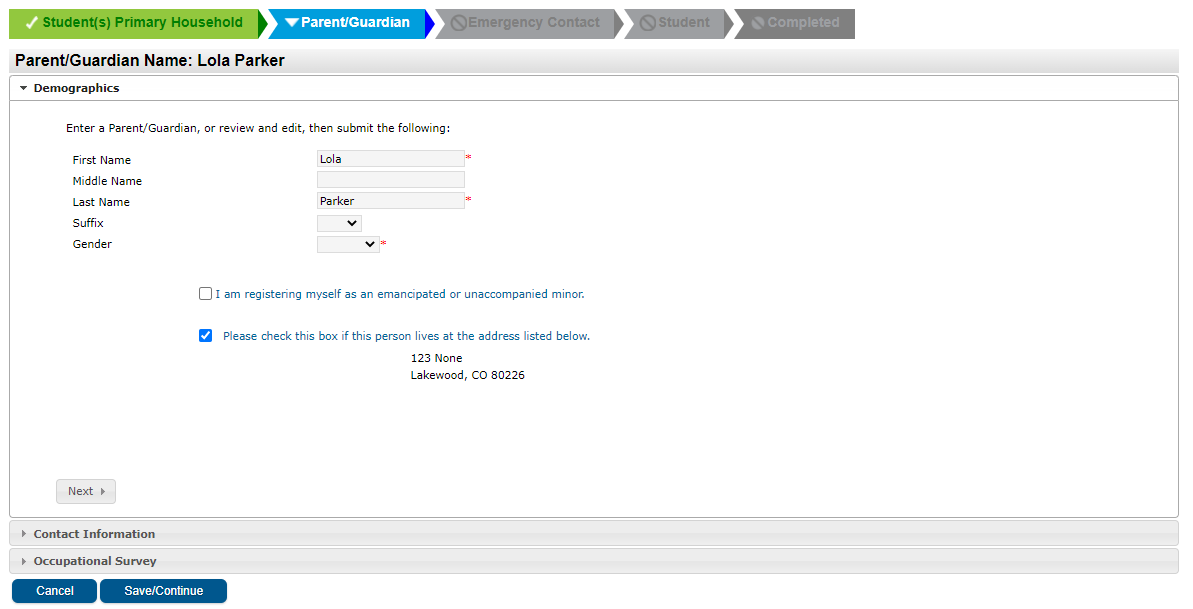
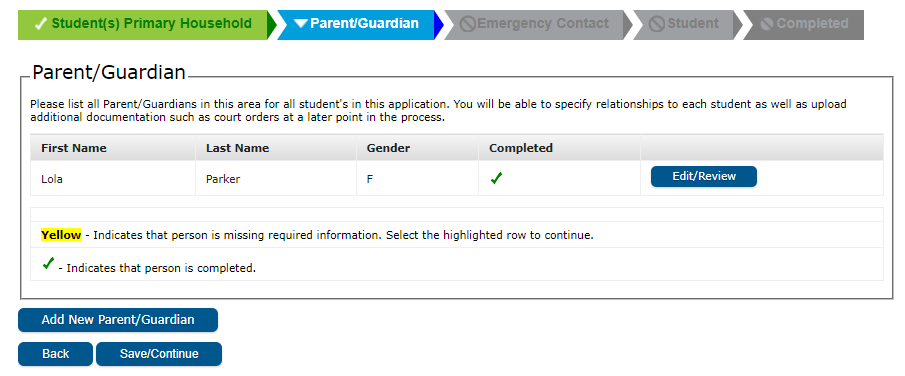
Once you have completed all of the Parent/Guardian information, click the “Save/Continue” button.
Next you will be asked to review and/or complete the Emergency Contact information. Like with the Parent/Guardian information, you have the ability to Edit/Review existing Emergency Contact information or to Add New Emergency Contact(s). Emergency Contacts will be reached out to if a school is unable to reach a parent/guardian of a student. It is assumed that they are able to make decisions for and pick up a student.
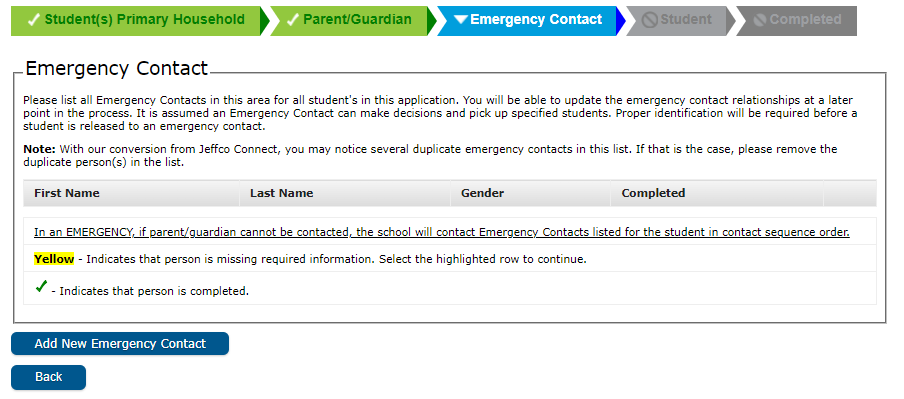
If you choose to add a new Emergency Contact, you will be asked to complete basic information for that individual:
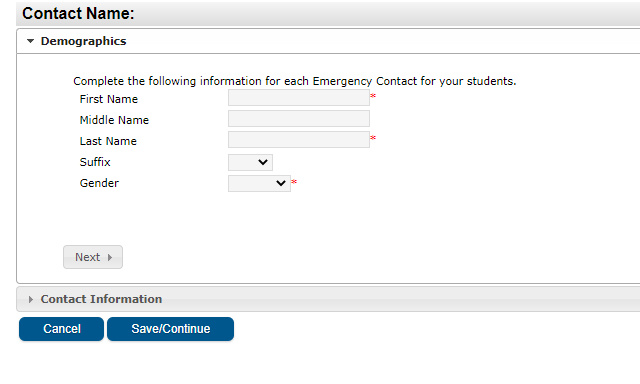
Then you will be asked to provide phone and email information along with language preferences for the Emergency Contact:
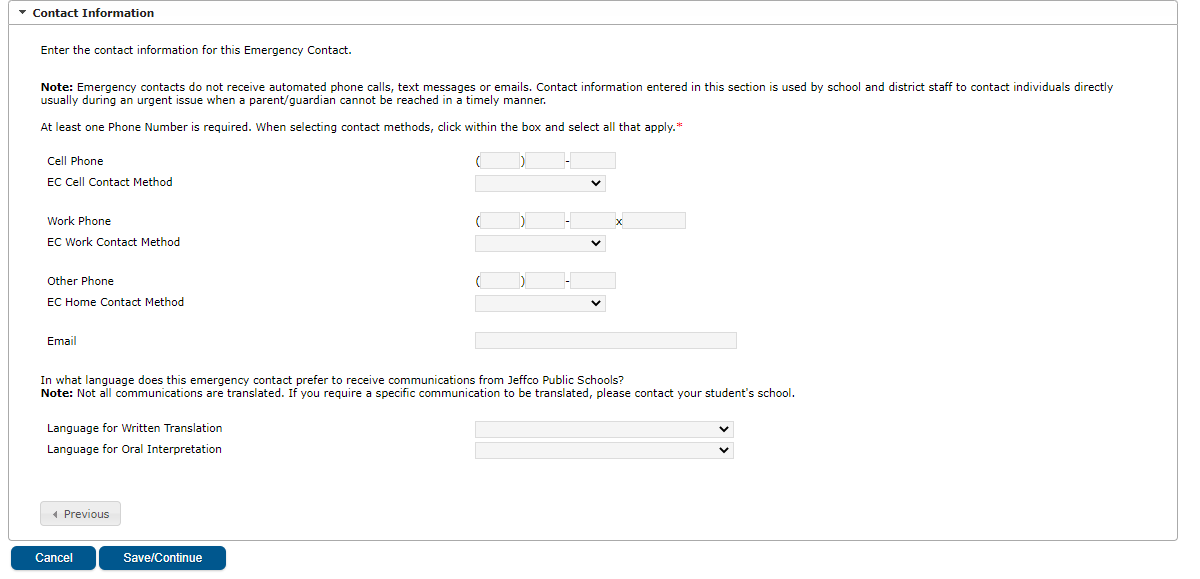
Once you have completed all of the Emergency Contact information, click the “Save/Continue” button.
Next you will be asked to review and confirm all student information for your application. On this screen, you should see all of your students listed. If any of the lines are yellow, that indicates that student is missing required information. You will need to click on the “Edit/Review” button to provide the missing information.
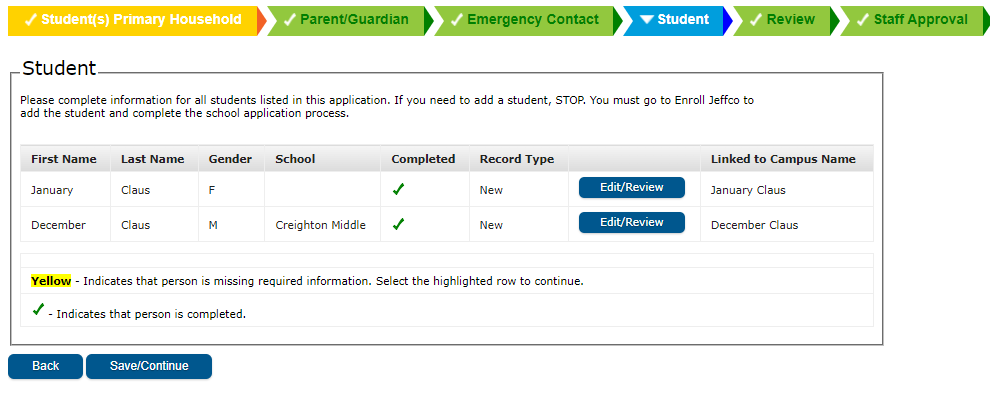
Once you click on the “Edit/Review” button, you will be asked to complete several screens of information – Demographics, Contact Information, Race Ethnicity, and Relationships (Parent/Guardians, Emergency Contacts, and Other Household) for your student. If your student is new to Jeffco, you will also be asked to provide some additional documentation for them. Your identity document (birth certificate or other) can be uploaded in the demographics section by clicking on the “Upload Document” button.
You start editing your student information with the Demographics section.
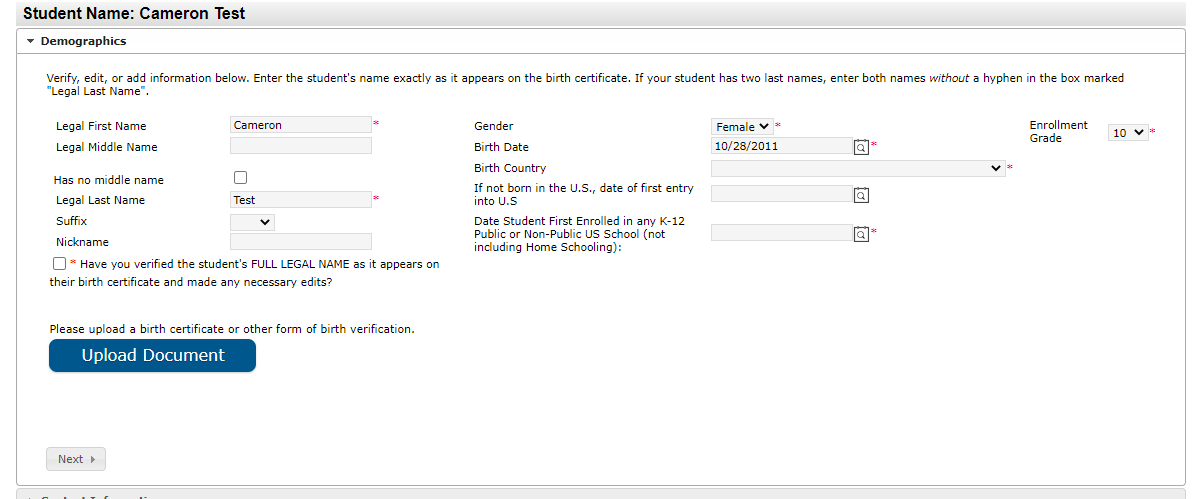
Next is Contact Information. The cell phone and email fields are not required and can be left blank for young students.
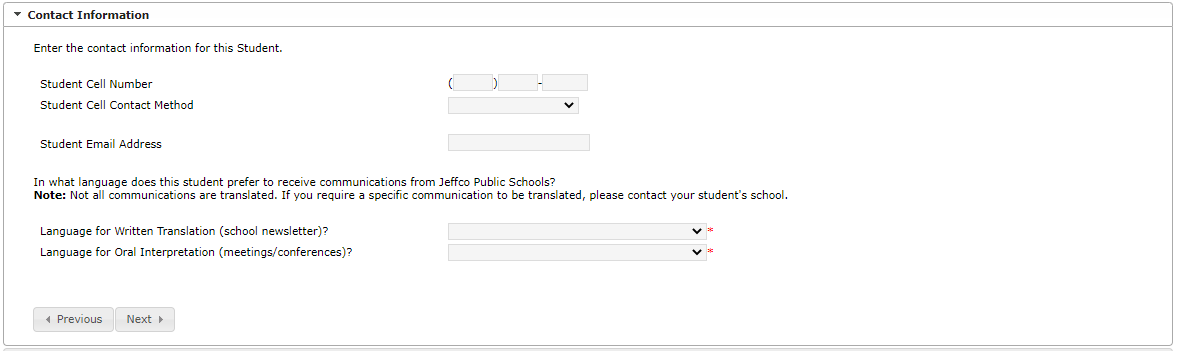
Race/Ethnicity is a federally required question. More than one box may be checked.
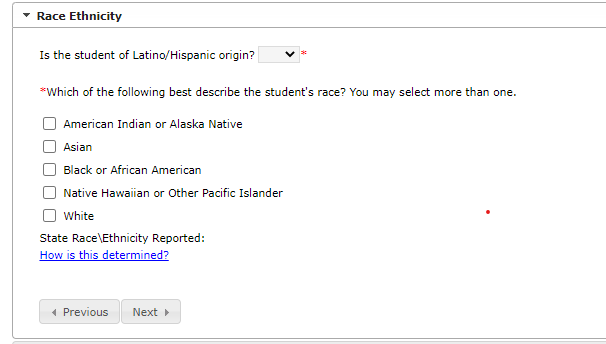
The relationships section covers parents/guardians, emergency contacts, and other household relationships (such as siblings). The first section is Parents/Guardians. Individuals listed here should ONLY be parents or legal guardians of the student. You can enter additional relationships under the Emergency Contacts or Other Household sections. Please note that any email addresses or phone numbers associated with Parent/Guardians will receive communications from the district and school.
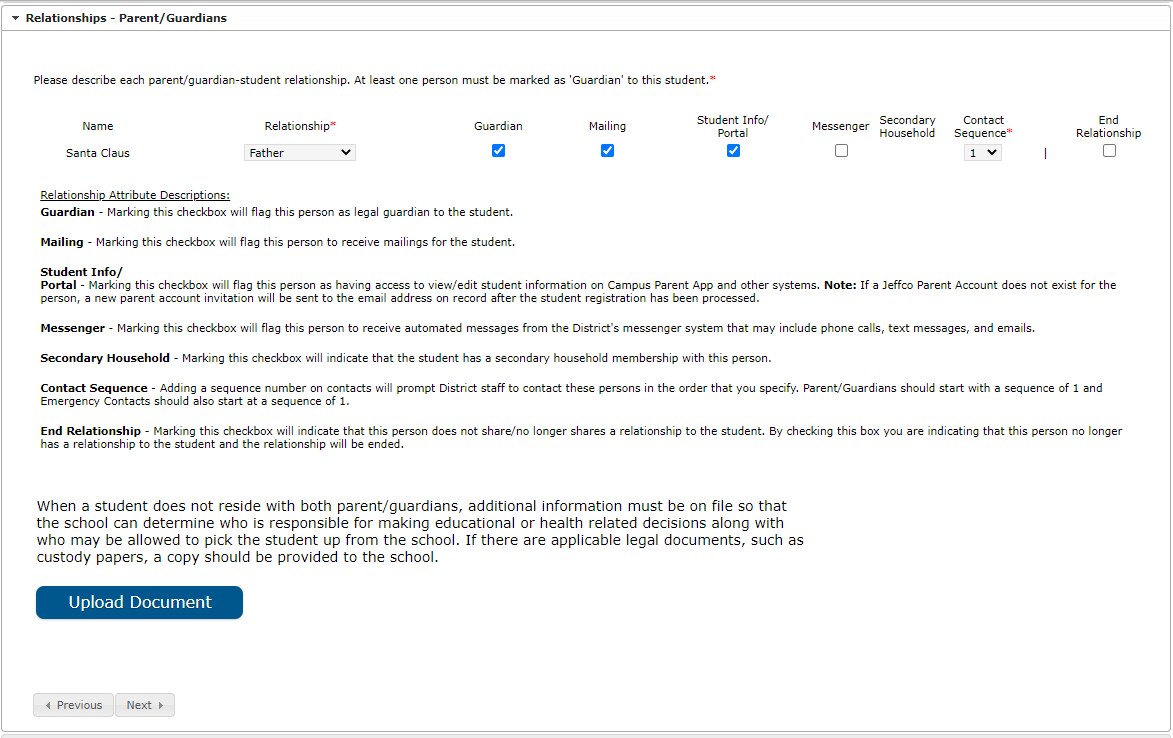
The next Relationships Section covers Emergency Contacts. Individuals listed here should have the ability to pick up and make decisions for the student for whom they are listed. The email addresses and phone numbers of Emergency Contacts will not receive communications from the district and school. The school, however, may call an Emergency Contact if they are unable to reach a student’s listed Parent/Guardian.
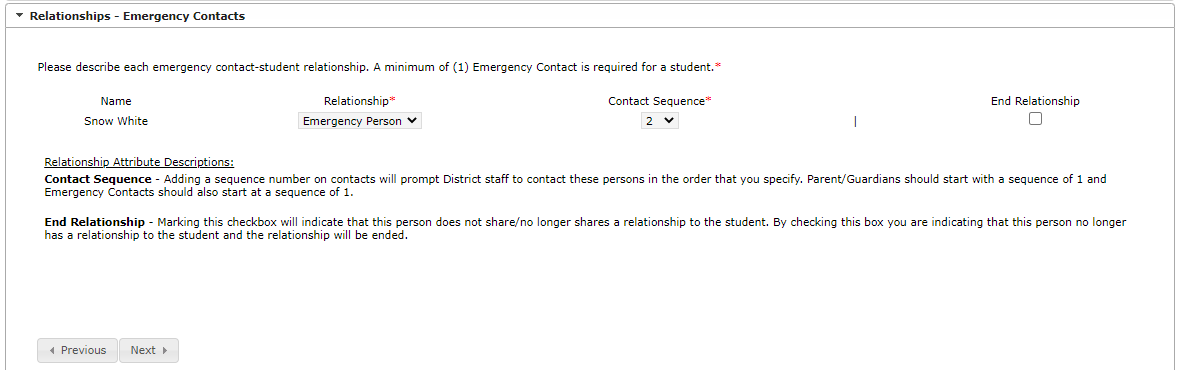
The final section under Relationships covers other individuals in the student’s household. Most often, siblings and other family members living in the home (cousins, for example) are noted here.
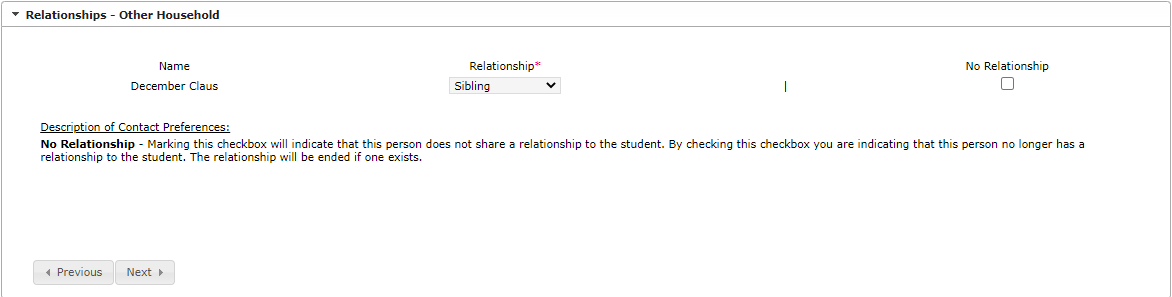
The Residency section provides information that indicates eligibility for services provided under the federal McKinney-Vento Act.
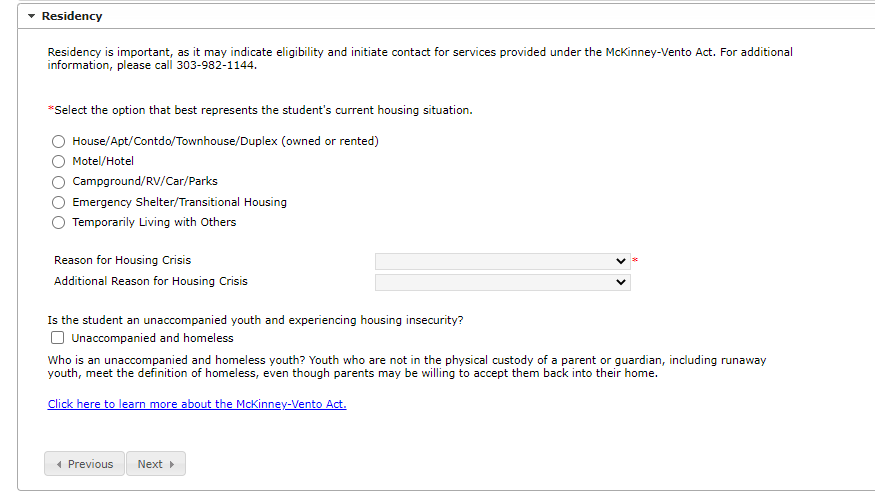
Language Information provided will help determine if a student will benefit from the services of the English as a Second Language and/or Dual Language programs in Jeffco.
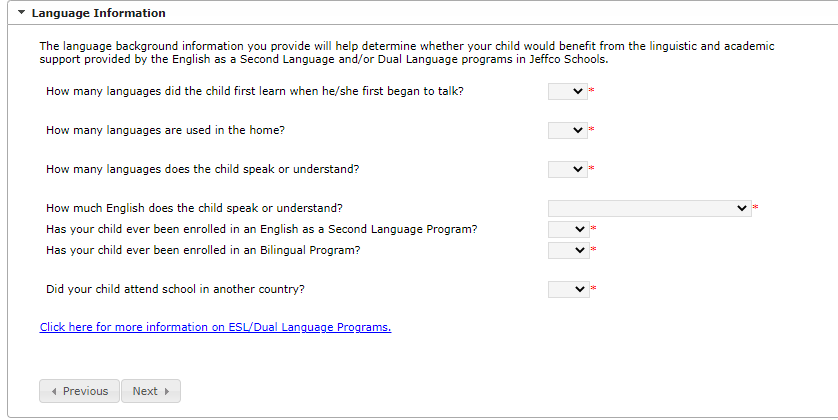
If a student has a current IEP, 504, or ALP, that can be uploaded under the Student Services section.
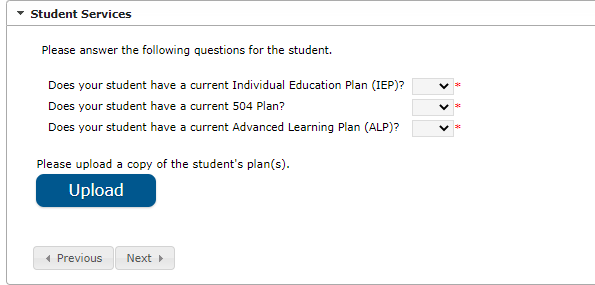
Immunization records should be uploaded in the Health Services section. You should also indicate any health or mental health conditions here. If none exist, check the box next to “No Medical or Mental Health Conditions.”
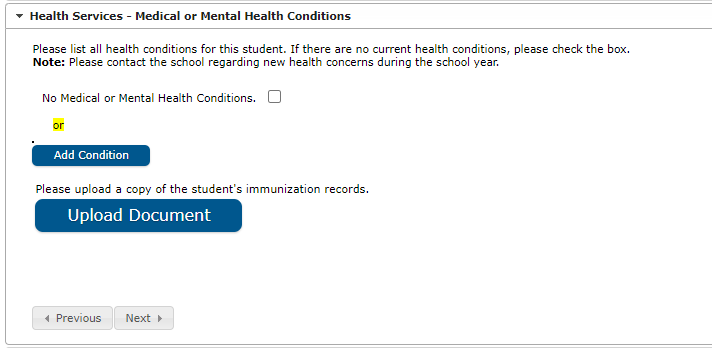
The next several sections are agreements/releases that must be completed. The first is the Medicaid section. If your student is covered by Medicaid, and receives services from the district, we may submit claims for reimbursement if you select “Yes.” If your student is not covered by Medicaid, select “No.” If you do not have insurance, and would like assistance to find coverage, check the box next to the statement saying you would like to be contacted.
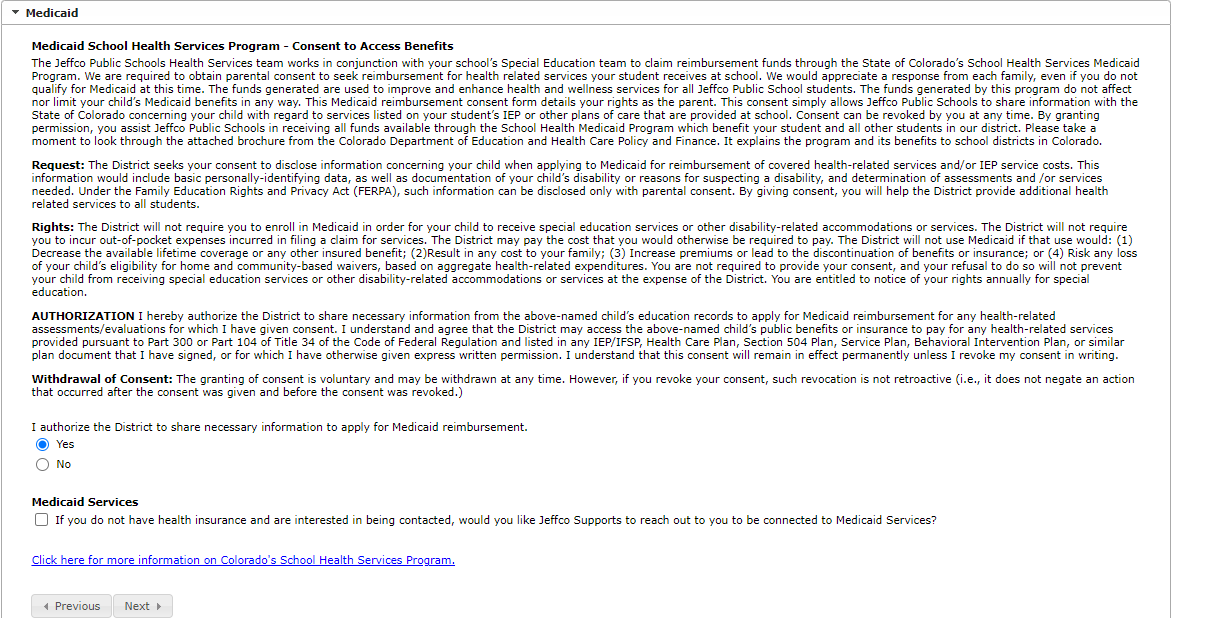
The Release Agreements section provides you the opportunity to choose when and where your student’s name and/or photograph may be used. It also includes the District 911 Calling Guidelines, Code of Conduct, and Technology Usage Agreements, which should be read and then the boxes checked to indicate you have read and understand them.
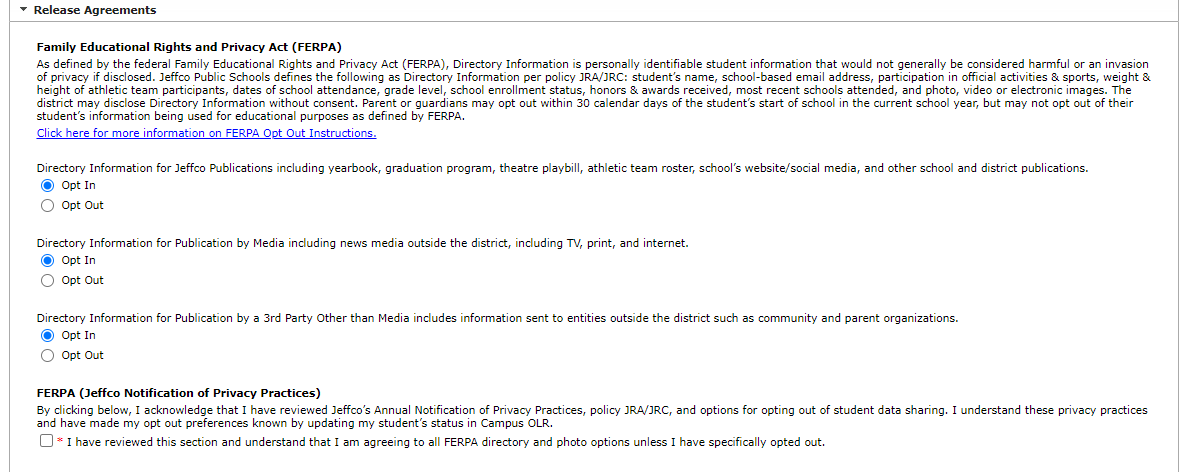
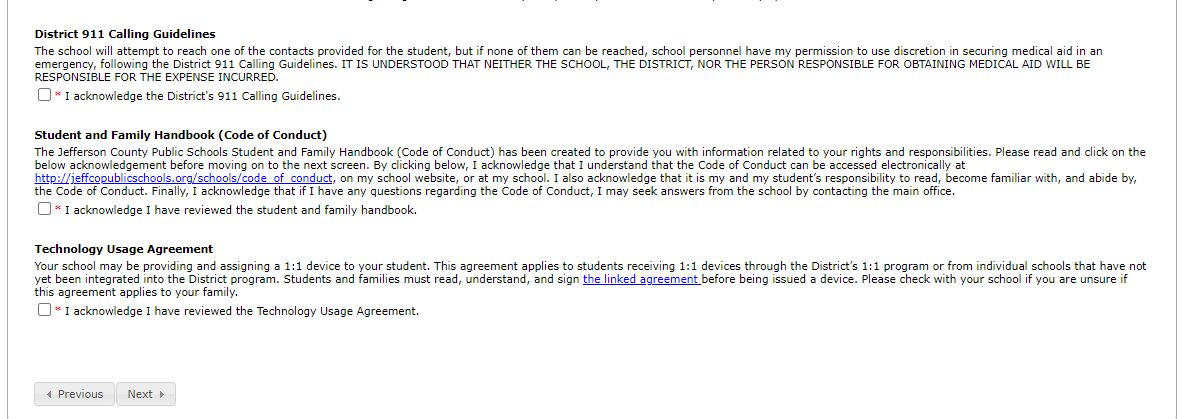
In the Communications Opt Out, you can choose whether or not your student receives information from colleges, military recruiters, potential employers, and ASVAB testing.

Finally, if your student is transferring to Jeffco from another school, please enter that information into the Previous School section.
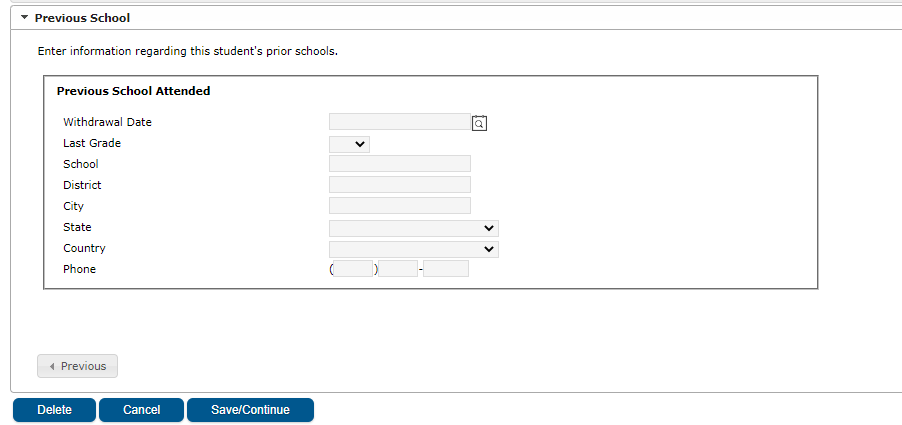
When you have finished, click “Save/Continue.”
Repeat steps 15-23 for each student in your application.
If you are a new family in Jeffco or you are registering a student new to Jeffco (kindergarten, etc.), be sure to upload your identity and immunization records with your documentation so that your application is not delayed.
When you are done with all student updates, click the large Submit button. Congratulations! You’ve completed your registration process.