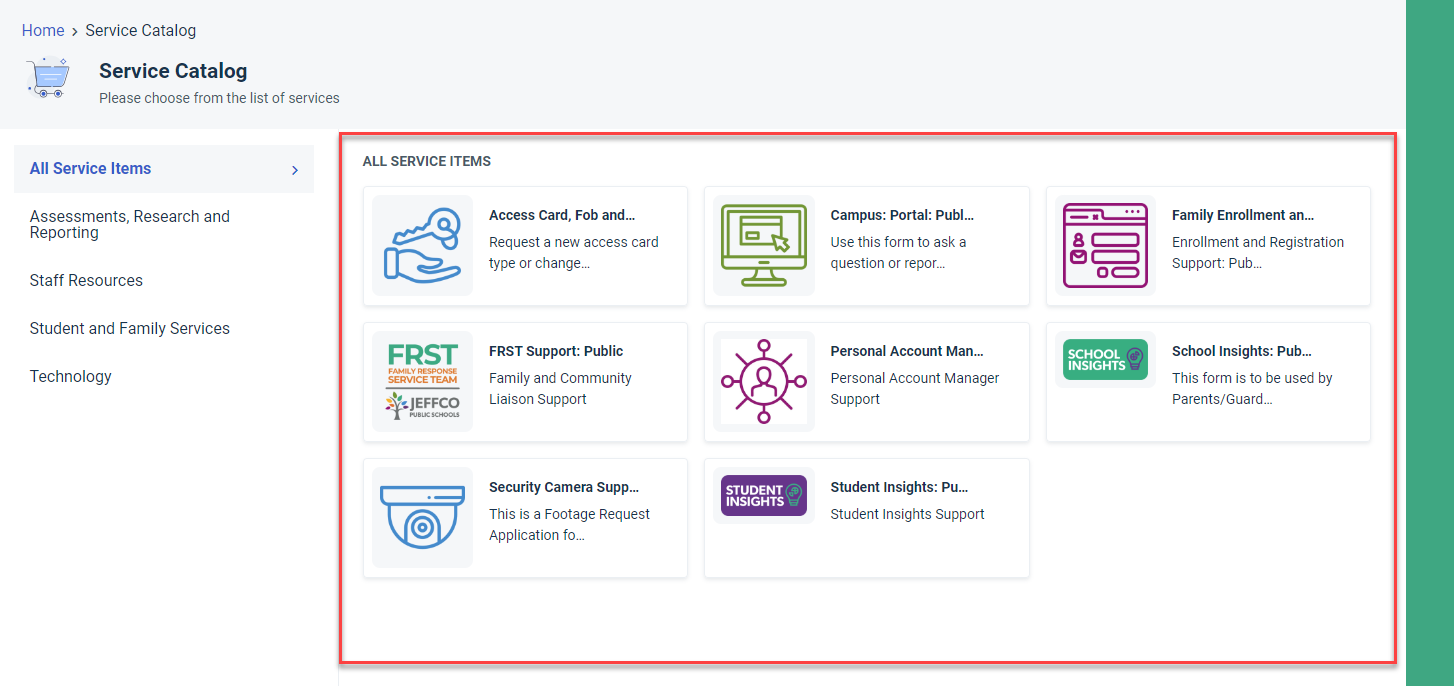Overview of the JeffcoHelp Community Support Portal
JeffcoHelp is a resource for families and the community to find answers and submit tickets. There are hundreds of help articles that cover many areas of what you may need help with from the district. In addition, there are several service tickets you can submit here rather than needing to call your school or a district department. Be sure to bookmark https://www.jeffcohelp.org to make it easy to find the support portal again in the future!
In order to access all relevant help articles, and submit a ticket, you must login to the portal.
Once logged in, you can:
-
View common issues or relevant support based on the time of the year. This will be the top 3 White Tiles

-
Search for help articles, services and tickets: This is where you can search for answers and other items. Simply type in your search, press Enter on your keyboard, and you will be presented with relevant answers to your question.
- Depending on whether or not you are logged in, you may see a slightly different set of tiles on the screen.
-
Browse Help Articles: Click on this to see the entire list of help articles (solutions) available to you. You do not need to login to use this feature.
-
Incident Status: These are notifications coming from Jeffco Public Schools and may contain information about a system's status, planned outages/maintenance, or non technical information. You can click the hyperlink of any of the alerts in this tile to see details of the alert.
- Below the tiles, you will see listed any open tickets you have, if any.
How do I Find Answers ("Solutions") to my Questions?
Getting your questions answered is probably why most people will come to this portal in the first place. If that's what you need, this section of this article is all you need to read/watch. Important: You do not need to log in or create an account to find answers and read the solution articles! All the answers (called "solutions") are available to you without needing to log in. We currently have solutions available in the following areas, with new ones continuously being added:
- Assessments, Research, and Reporting
- Communications
- Educational Technology
- Enrollment, Registration, and School Insights
- Human Resources (Career Opportunities)
- Infinite Campus (Parent Portal)
- Student Fees (Business Technology)
- Student Records
- Technology (IT)
- Device Support and Troubleshooting
- Password Management
- Software Support
- Virtual Meeting Support
- and More!
- Transportation
(list last updated January, 2025)
How do I Submit a Request for Help ("Services")?
We are pleased to offer a range of services through JeffcoHelp from various departments. If you require services from departments not listed here, please reach out to the respective department or your school, just as you have done in the past.
- Access Card and Fob Requests (Security)
- Campus Portal
- Enrollment & Registration - includes EnrollJeffco and PAM (Personal Account Manager)
- FRST Support (Family Response Service Team)
- JeffcoHelp Search Terms - Let us know what you can't find!
- Security Camera Footage Requests
- School Insights
(list last updated January, 2025)
To Submit a Ticket (Service Item/Ticket), click the "Submit a Ticket" tile

Select one of the options available that best applies to your needs. Enter the requested information into the ticket and click Place Request.